Use ClickOnce deployment to download and start the OneStream Desktop application from a web page using a Windows shortcut. When you deploy through ClickOnce, the client automatically downloads and starts a OneStream Desktop application version that matches the version of the OneStream server software.
The ClickOnce deployment method is ideal for customers and users who:
-
Want easier deployment and automatic upgrades.
-
Can use the ClickOnce technology in their organization or industry.
-
Would like to limit IT’s involvement in deploying and upgrading the application.
-
Do not have to connect to multiple versions of the application at the same time.
Considerations
When using ClickOnce deployment, consider the following:
-
Every client machine running ClickOnce must have .NET 8 Desktop Runtime Installed.
-
The client is deployed to the AppData folder located in your profile
C:/Users/<username>/AppData/Local/Apps/2.0/<Windows Assigned GUID>. The location is controlled by Windows and .NET. Deploying to the local profile lets users who are not local administrators download and start the application. -
ClickOnce does not work with Citrix. The workaround for this is a traditional installation. Contact your IT support or add OneStream's URLs as trusted sites in Cisco Umbrella, Z Scaler, or proxy.
Create a ClickOnce Shortcut
To create a ClickOnce shortcut on your desktop:
-
In the Microsoft Edge browser, go to the company's specific OneStream URL to open the OneStream Desktop application.
Example: https://<customer>.onestreamcloud.com/OneStreamWeb/OneStreamWindowsApp.aspx
-
Click Open. You are automatically redirected to the URL of the launching server which opens the OneStream Desktop application.
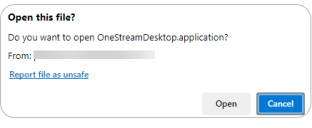
-
In the OneStream Desktop application., click Create Windows Shortcut. A shortcut to the application is saved on your desktop.
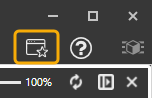
Open the Desktop Application with a ClickOnce Shortcut
To open the OneStream Desktop application without going to the website, double-click the  ClickOnce shortcut.
ClickOnce shortcut.
NOTE: ClickOnce shortcuts created using OneStream version 8.5 and earlier may not show the OneStream logo on the shortcut. This may be caused by updated group policy settings on the computer. For additional information, refer to KB0012987.


